Set Up a VPN on iOS: A Comprehensive Guide
In an era where online privacy and security are of utmost importance, using a Virtual Private Network (VPN) is a smart move. A VPN encrypts your internet connection, providing a secure and private browsing experience. Whether you want to access region-restricted content, protect your data on public Wi-Fi, or simply maintain your online anonymity, setting up a VPN on your iOS device is a straightforward process. Here’s a step-by-step guide to help you get started.
Choosing a VPN Service
- Research and Select a VPN Provider: Start by choosing a reputable VPN service that fits your needs. Popular options include NordVPN, ExpressVPN, and CyberGhost. Look for a provider that offers robust security features, a no-logs policy, and reliable performance.
- Subscription Plans: Most VPN services offer subscription plans ranging from monthly to annual. Select a plan that suits your budget and usage requirements. Many providers also offer a free trial or a money-back guarantee.
Installing the VPN App
- Download the App: Open the App Store on your iPhone or iPad and search for the VPN provider’s app. Download and install the app on your device.
- Sign In or Create an Account: Open the app and sign in with your account credentials. If you don’t have an account, follow the prompts to create one and complete the subscription process.
Configuring the VPN
- Grant Permissions: Upon the first launch, the app will request permission to add VPN configurations to your device. Tap “Allow” to grant the necessary permissions.
- Connect to a Server: Within the app, you’ll find a list of server locations. Select a server based on your needs—choose a server in your home country for secure browsing, or select a server in another country to access region-restricted content.
- Establish the Connection: Tap the “Connect” button. The app will establish a connection to the selected server. Once connected, you’ll see a VPN icon in the status bar at the top of your screen, indicating that your connection is secure.
Manual VPN Configuration
If your VPN provider supports manual configuration, you can set it up directly in the iOS settings:
- Access Settings: Open the Settings app on your iPhone or iPad.
- Add VPN Configuration: Navigate to “General” > “VPN” > “Add VPN Configuration.”
- Enter VPN Details: Select the type of VPN (IKEv2, IPSec, or L2TP) and enter the necessary details provided by your VPN provider, such as server address, remote ID, and authentication credentials.
- Save and Connect: Save the configuration and toggle the VPN switch to connect.
Managing Your VPN Connection
- Quick Connect: Most VPN apps offer a quick connect feature that automatically connects you to the best available server. Use this feature for convenience and optimal performance.
- Switch Servers: To switch servers, open the VPN app, disconnect from the current server, select a new server, and reconnect.
- Monitor Usage: Keep an eye on your VPN app for connection status and data usage. Some VPNs offer additional features like ad-blocking and malware protection.
Tips for Optimal Use
- Always-On VPN: For continuous protection, enable the “Always-On VPN” feature in your VPN app settings. This ensures your connection remains secure even if the VPN disconnects temporarily.
- Public Wi-Fi: Always use a VPN when connecting to public Wi-Fi networks to protect your data from potential threats.
- Performance: If you experience slow internet speeds, try switching to a different server or protocol within your VPN app.
By following these steps, you can easily set up and manage a VPN on your iOS device, ensuring a secure and private online experience. Whether for personal or professional use, a VPN is an essential tool for maintaining your digital privacy and security.
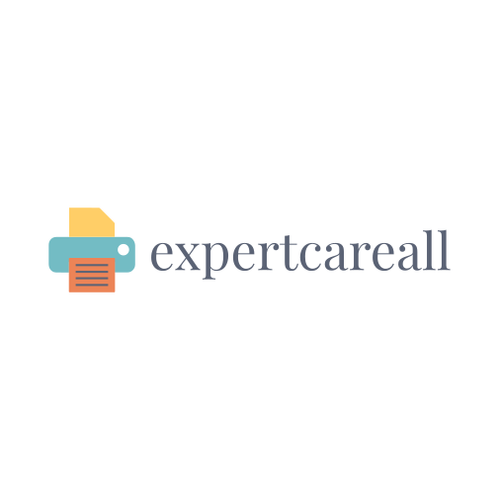
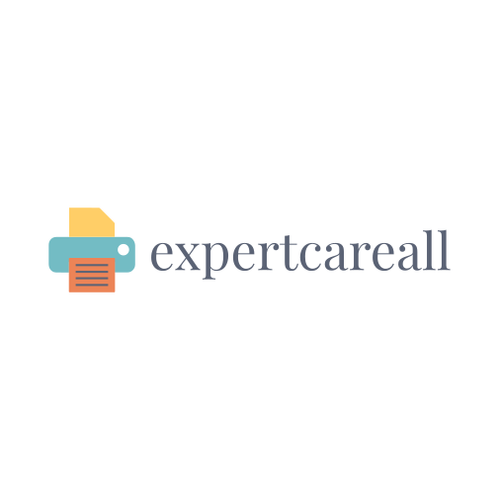
Leave a Comment
Your email address will not be published. Required fields are marked *