Update Your iOS and iPhone to the Latest Version
Keeping your iPhone updated to the latest version of iOS is essential for ensuring optimal performance, enhanced security, and access to the latest features and improvements. Apple regularly releases updates that include bug fixes, new features, and security enhancements. Updating your iPhone is a straightforward process, and this guide will walk you through it step-by-step.
Why Update Your iOS?
- Enhanced Security: Each iOS update includes security patches that protect your device from the latest threats and vulnerabilities. Keeping your iPhone updated ensures that you have the latest protections against malware and other security risks.
- New Features and Improvements: iOS updates often introduce new features, performance enhancements, and improvements to existing functionalities. By updating, you can take advantage of the latest tools and technologies Apple has to offer.
- Bug Fixes: Updates often fix bugs and glitches that can affect the performance and stability of your device. Regular updates help maintain a smooth and efficient user experience.
Preparing for the Update
Before updating your iPhone, it’s important to prepare to ensure a smooth update process:
- Backup Your Data: Before updating, back up your data to prevent any loss in case something goes wrong during the update. You can use iCloud or iTunes to back up your iPhone.
- iCloud Backup: Go to Settings > [Your Name] > iCloud > iCloud Backup, then tap “Back Up Now.”
- iTunes Backup: Connect your iPhone to your computer, open iTunes, select your device, and click “Back Up Now.”
- Ensure Sufficient Battery: Make sure your iPhone has enough battery life to complete the update. It’s best to connect your device to a power source during the update to avoid any interruptions.
- Check Available Storage: Ensure that your iPhone has enough storage space for the update. Go to Settings > General > iPhone Storage to check available space and free up storage if necessary.
Updating Your iOS
There are several methods to update your iPhone to the latest version of iOS:
- Automatic Updates: iPhones can be set to update automatically. To enable this feature, go to Settings > General > Software Update > Automatic Updates, and toggle on “Download iOS Updates” and “Install iOS Updates.”
- Manual Update: To manually check for and install updates, follow these steps:
- Open Settings: Tap on the Settings app on your iPhone.
- Navigate to Software Update: Go to General > Software Update.
- Check for Updates: Your iPhone will check for available updates. If an update is available, you will see a message prompting you to download and install it.
- Download and Install: Tap “Download and Install.” You may need to enter your passcode to proceed. The update will download and install automatically. Your iPhone may restart during the process.
- Using iTunes: You can also update your iPhone using iTunes on your computer:
- Connect to iTunes: Connect your iPhone to your computer using a USB cable and open iTunes.
- Check for Updates: Select your device in iTunes and click “Check for Update.”
- Download and Update: If an update is available, click “Download and Update.” Follow the on-screen instructions to complete the update.
Post-Update Tips
- Check Settings: After updating, check your settings to ensure everything is configured correctly. Some settings may be reset during the update process.
- Explore New Features: Take some time to explore and familiarize yourself with any new features and improvements included in the update. Apple often includes helpful tips and guides within the Settings app.
- Monitor Performance: Pay attention to your iPhone’s performance after the update. If you experience any issues, visit Apple’s support website or contact customer support for assistance.
By following these steps, you can easily update your iPhone to the latest version of iOS, ensuring your device remains secure, efficient, and equipped with the latest features. Regular updates are crucial for maintaining the overall health and performance of your iPhone.
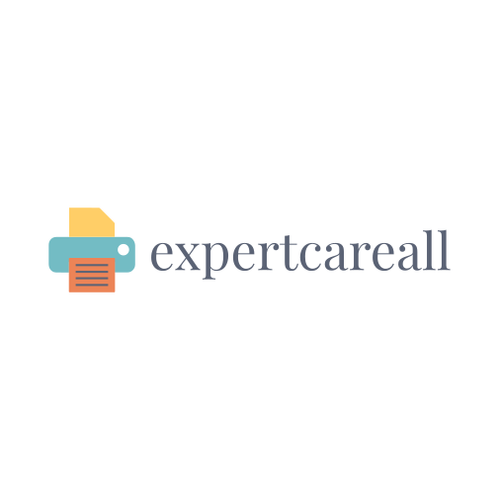
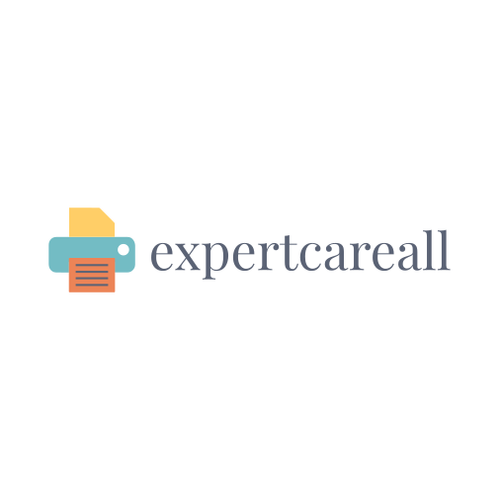
Leave a Comment
Your email address will not be published. Required fields are marked *