How to Connect Your Canon Printer to Wi-Fi
Connecting your printer to Wi-Fi is essential for convenient, wireless printing from your computer, smartphone, or tablet. Follow these comprehensive steps to get your Canon printer online and seamlessly integrate it into your home or office network. If you encounter any issues, the experts at expertcareall are ready to assist you.
Setting Up Your Printer for Wi-Fi
Before starting the setup, ensure you have the following:
- Wi-Fi Network Details: You will need the network name (SSID) and password.
- Position Your Printer: Ensure that your printer is within range of your Wi-Fi router and is powered on.
Using the Printer’s Control Panel
- Access the Setup Menu: Press the “Setup” button on your Canon printer, usually represented by a gear or tools icon.
- Select Wireless LAN Setup: Navigate to the “Device settings” menu and choose “Wireless LAN setup.” Your printer will start searching for available networks.
- Choose Your Network: Select your Wi-Fi network from the list of detected networks. If your network does not appear, ensure that the SSID is broadcasting and the printer is within range.
- Enter Password: Use the printer’s control panel to enter your Wi-Fi password. Make sure the password is accurate, as it is case-sensitive.
- Confirm Connection: After entering the password, the printer will attempt to connect to the network. A confirmation message will appear once the connection is successful. To verify, print a network configuration page.
Note: If your printer is not connecting, check if the Wi-Fi network is operational and try restarting the printer. Also, ensure that your router is functioning correctly and that there are no obstructions blocking the signal.
Troubleshooting and Expert Assistance
If you encounter any issues during the setup process, consider the following solutions:
- Network Detection Problems: If your network is not detected, ensure that your router is operational and that the printer is within range without obstructions.
- Password Errors: Verify the Wi-Fi password for accuracy, paying close attention to uppercase and lowercase letters.
- Firmware Updates: Check for and install any available firmware updates for your Canon printer, as outdated firmware can hinder connectivity.
By following these detailed steps, you should be able to connect your Canon printer to Wi-Fi. For any additional help or if you encounter issues, do not hesitate to contact expertcareall for reliable and professional support.
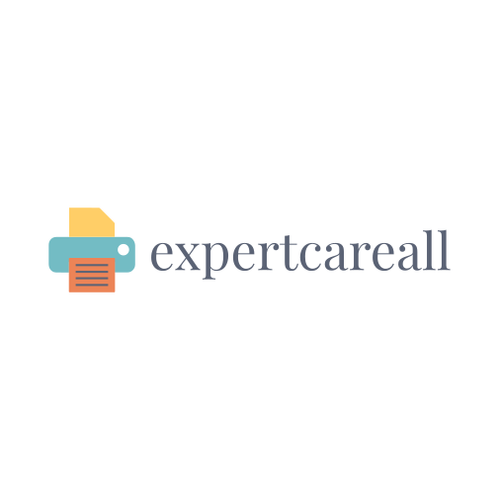
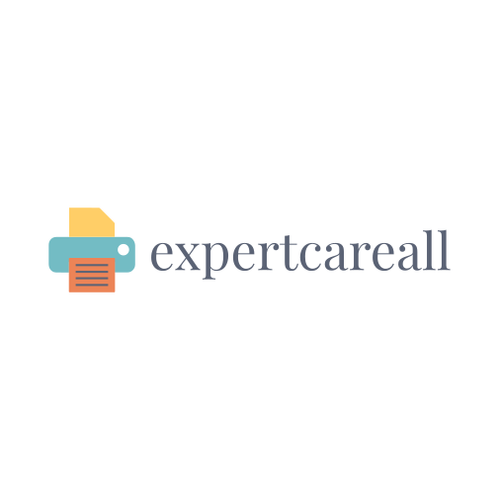
Leave a Comment
Your email address will not be published. Required fields are marked *