Share a Portable Hotspot on iOS: A Comprehensive Guide
In today’s connected world, having internet access everywhere is crucial. One of the handy features of iOS devices is the ability to share a portable hotspot, allowing other devices to connect to the internet using your iPhone’s data connection. Whether you’re traveling, in a meeting, or just need a quick connection for your tablet or laptop, iOS makes it simple and secure to share your mobile data. Here’s a step-by-step guide to setting up and sharing a portable hotspot on an iOS device.
Enabling the Portable Hotspot
- Check Your Plan: Before setting up a hotspot, ensure your mobile plan includes tethering. Some carriers charge extra for this feature, so it’s important to verify with your provider.
- Access Settings: Open the Settings app on your iPhone. This is where you can access and configure various settings, including your hotspot.
- Navigate to Personal Hotspot: Scroll down and tap on “Personal Hotspot.” If you don’t see this option, tap on “Cellular” and then “Personal Hotspot.”
- Enable Personal Hotspot: Toggle the switch to enable the Personal Hotspot feature. You will see options to connect using Wi-Fi, Bluetooth, or USB. The simplest and most common method is via Wi-Fi.
Configuring Your Hotspot
- Wi-Fi Password: Set a secure Wi-Fi password if one isn’t already set. This password is required for other devices to connect to your hotspot. It’s essential to use a strong password to prevent unauthorized access.
- Network Name: The network name will typically default to your iPhone’s name. If you want to change it, go to “Settings” > “General” > “About” > “Name” and enter a new name for your device.
Connecting Devices
- Find the Network: On the device you want to connect to the internet, open the Wi-Fi settings and look for your iPhone’s network name.
- Enter Password: Select the network and enter the Wi-Fi password you configured. Once connected, the device will have access to the internet through your iPhone’s data connection.
Managing Connections
- Monitor Usage: You can see how many devices are connected to your hotspot by returning to the Personal Hotspot settings. This screen will display the number of connected devices.
- Data Usage: Be mindful of your data usage. Sharing a hotspot can quickly consume your data allowance, especially if multiple devices are connected or if data-intensive activities are being performed.
Tips for Optimal Use
- Battery Life: Using your iPhone as a hotspot can drain its battery quickly. It’s a good idea to have your phone plugged in while sharing the hotspot.
- Security: Always use a strong, unique password for your hotspot to ensure your connection remains secure. Avoid sharing your hotspot password with unknown or untrusted devices.
By following these steps, you can easily share your iOS device’s data connection with other devices, ensuring you stay connected wherever you go. Whether for work or personal use, the portable hotspot feature on iOS is a powerful tool for maintaining internet access on the move.
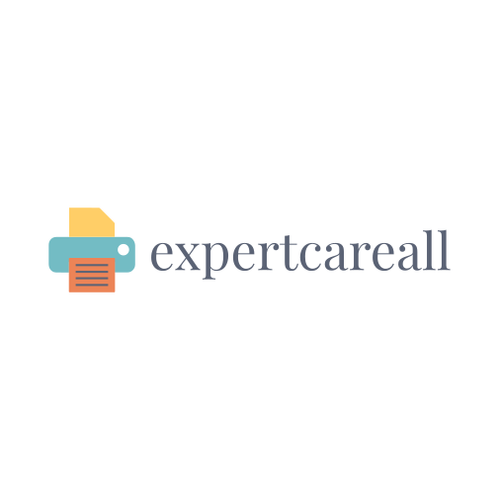
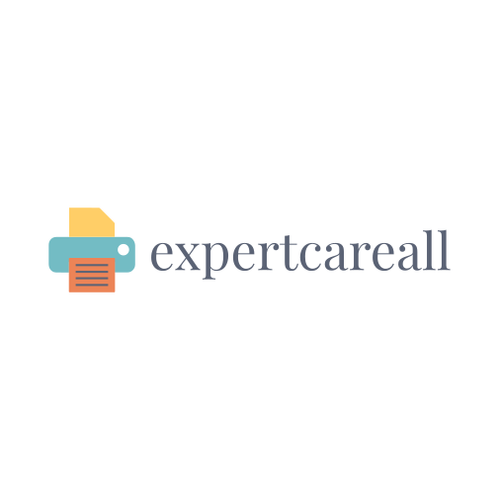
Leave a Comment
Your email address will not be published. Required fields are marked *